Wordpress still, to an extent, rules the blogging world. Its longevity is testament to…something about it ;) However, it’s not my favourite platform in which to write a blog by a long way. It doesn’t support Markdown to the extent that I want. Yes, I’ve tried the plugins; no, they didn’t do what I needed.
I like to write all my content in a structured format - ideally Asciidoc, but I’ll settle for Markdown too. Here’s how I stayed [almost] sane whilst composing a blog in Markdown, reviewing it in Google Docs, and then publishing it in Wordpress in a non-lossy way.
Author
- Write your blog in Markdown. Perhaps this approach will work with Asciidoc too, since pandoc also works with it - I’ve just not tried it.
Review
Google Docs is still the best way that I’ve found to collaboratively review a blog. It’s accessible to technical and less-technical users alike.
We’ll get your Markdown into GDocs via a .docx export/import.
-
pandocto convert the Markdown to.docxpandoc Securing\ lakeFS\ with\ Role-Based\ Access\ Control\ \(RBAC\).md \ -o ~/Downloads/blog.docx -
Import the
.docxfile to Google Docs -
Save GDoc as native Google Doc, share with comment access
-
Review / Copyedit
-
Make edits, accept proposed changes, etc directly in GDocs.
If you’re using Asciidoc, see this related blog that I wrote on Converting from AsciiDoc to Google Docs and MS Word.
Publish
At this point the Google Doc is ready to publish. However, Google Docs doesn’t have a concept of code blocks (and other formatting such as figure captions) that your Markdown has. We don’t want lose these in a straightforward copy and paste into Wordpress’ WYSIWYG editor directly
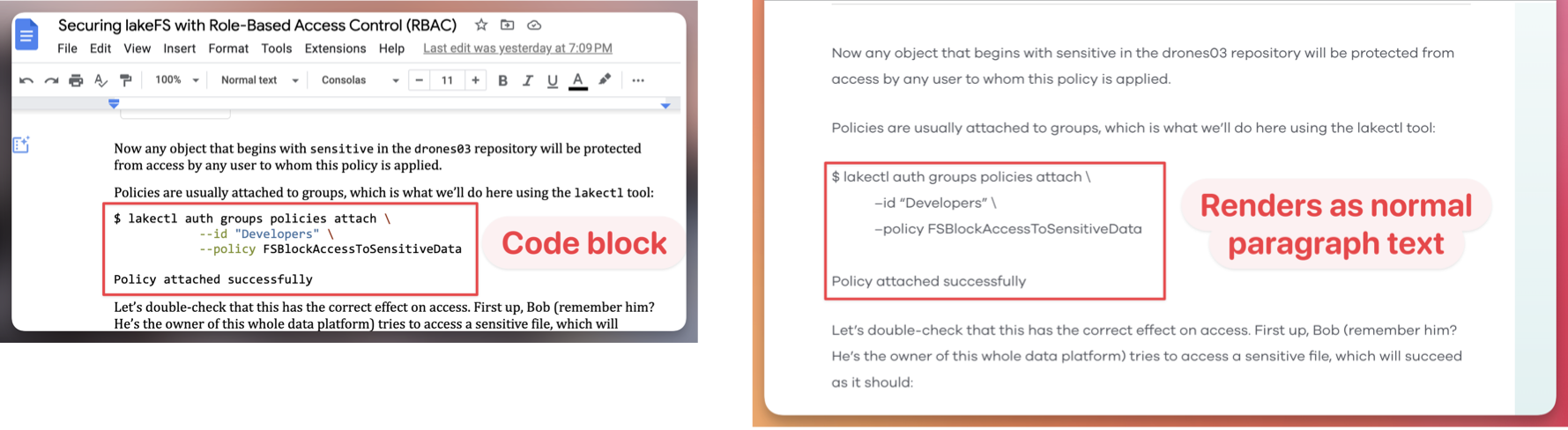
Import the changed GDoc with edits back into Markdown 🔗
-
Export the copy edited & reviewed GDoc back to Markdown using a Chrome plugin
-
Do a diff and import changes back to original Markdown document (so that code blocks & language are not lost)
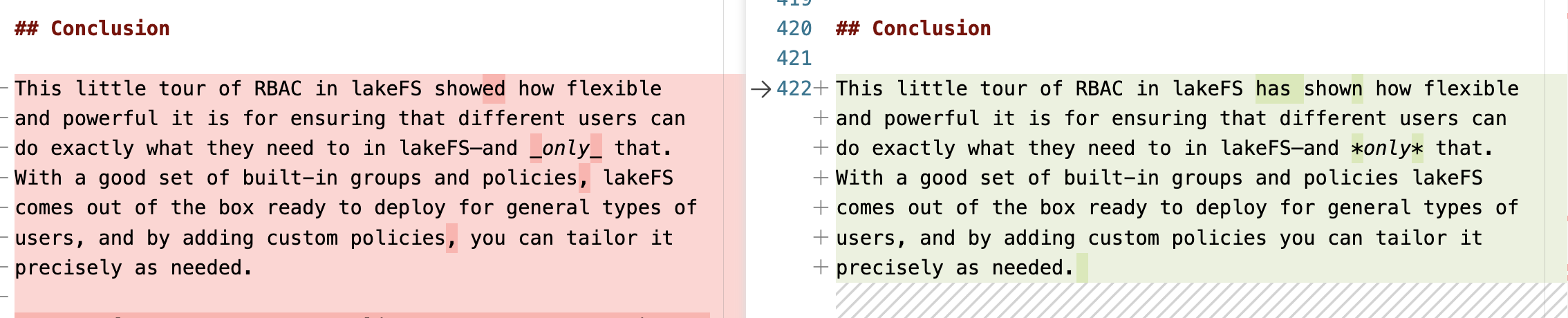
Publish the Markdown to Wordpress 🔗
-
Convert the markdown to HTML.
cd "/Users/rmoff/my_blogs/" pandoc "Here's Something Diff-erent - lakeFS adds support for diff of Delta tables.md" \ -o ~/Downloads/blog.html \ --wrap=none \ --no-highlight \ --extract-media=/Users/rmoff/Downloads/--no-highlightis important to stop the HTML being generated with syntax highlighting - we want to keep the pure code block intact and let WP doing its highlighting instead.extract-mediapath does not support~and a relative path is from the working directory in which the command is executed.
-
In Wordpress, create a new post.
-
From the top-right dropdown menu select Code editor (⇧⌥⌘M) to view the raw HTML. Copy and paste the HTML that pandoc generated into Wordpress.
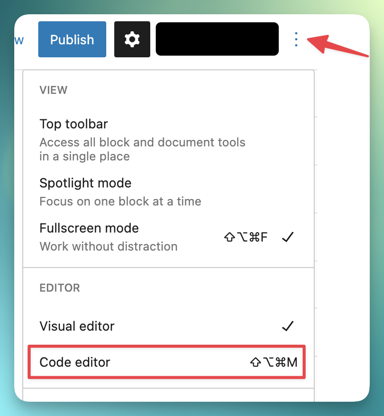
-
Upload all the images needed to the WordPress Media Library. Look at the resulting URL prefix (e.g.
https://lakefs.io/wp-content/uploads/2023/03/) and search and replace all the image paths in the source HTML as needed.- You will need to amend
%20in the URL for-for files with spaces in
- You will need to amend
-
At this point the code should render OK, but without syntax highlighting
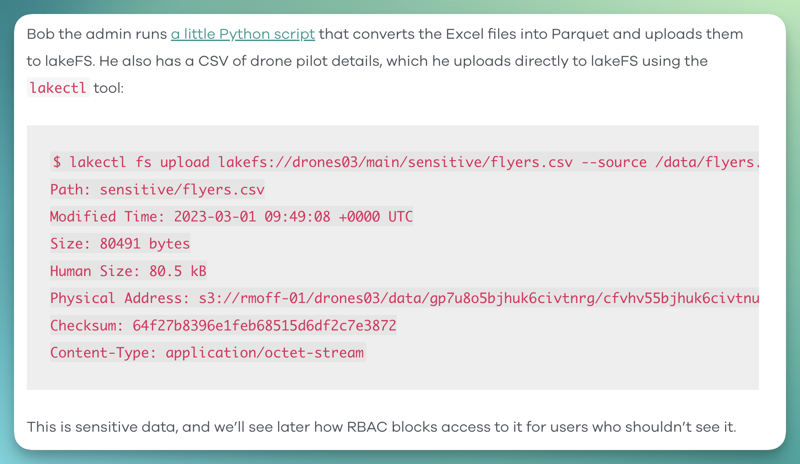
-
To add in the syntax highlighting:
-
Search and replace in the raw HTML to replace:
<pre class="bash"><code>with<pre class="bash"><code lang="bash" class="language-bash">. You can do this in your favourite text editor, or use this little bash snippet:sed -i '.bak' \ 's/<pre class="\(.*\)"><code>/<pre class="\1"><code lang="\1" class="language-\1">/' \ ~/Downloads/blog.html -
Copy and paste the HTML into the blog’s code editor afresh
-
Use this one weird trick… switch back to the visual editor, put the cursor in the editor box, and click the Convert to blocks option that appears
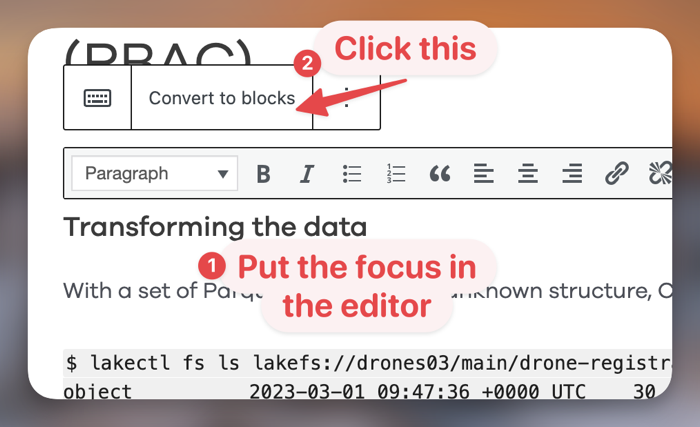
-
If you click in one of the code blocks you’ll see that it’s picked up the language, and when you preview the blog it should highlight its syntax correctly
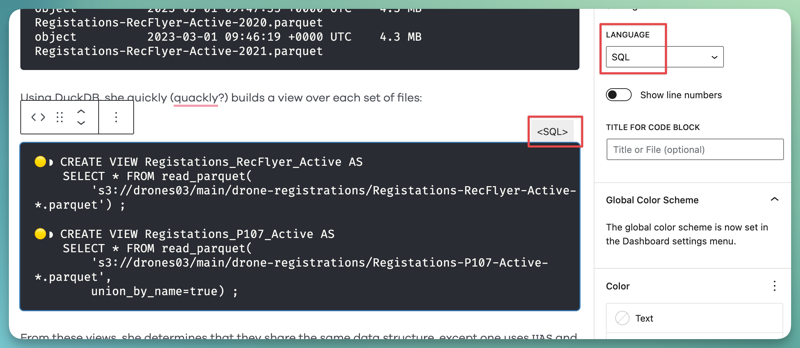
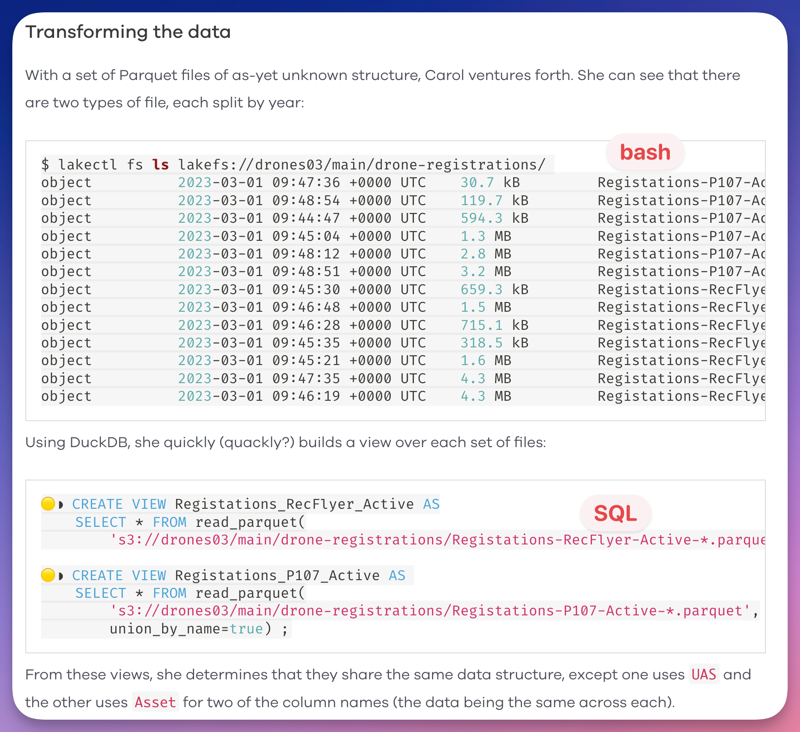
-
